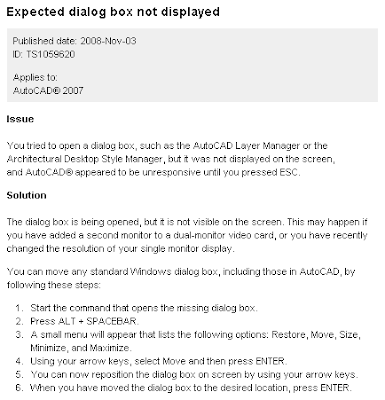|
|
|
|
|
CAD Panacea is moving
43 months, 193 posts, and over 400,000 hits from over 300,000 unique users. That is a summary view of the cumulative web stats for this blogger site since I started it back in March of 2005 - and now the time has come for a change.
Thanks to all the readers out there and I hope I have helped a few of you.
Presenting the new and improved CAD Panacea website
Current Website
Current RSS Feed
We will not be making any new additions to this site in the future, so please update your bookmarks and the links in your RSS readers. This site will remain in place so existing links will remain active.
Labels: Notices
PermaLink
Posted 12/06/2008 07:00:00 PM
|
|
Scott McEachron and Paving the Way - on the move
In case you have not heard, our buddy Scott McEachron is on the move. Scott, formerly with a reseller in north Texas, is now the proprietor of 1.2.1 Professional Consulting Services, offering Civil 3D implementation services, training and support for AutoCAD, Civil 3D and other Autodesk products, and more. Scott's blog, Paving the Way, is still active, same name with a different address. Check it out, and best wishes Scott. Labels: Autodesk University, Civil 3D, New Blogs, Notices
PermaLink
Posted 11/18/2008 06:30:00 AM
|
|
AutoCAD 2009 - Bonus Pack 2 - PDF enhancements
If you have not already heard by now, Autodesk has released "Bonus Pack 2" for AutoCAD 2009. This update includes two PDF enhancements. The first gives you the ability to attach PDF files as underlays. The second includes enhancements to PDF output. The download is only available for AutoCAD 2009, AutoCAD Revit Architecture Suite 2009, and AutoCAD Revit Structure Suite 2009. Of course it is also only available to subscription customers. To get this "Bonus Pack", log in to the subscription center and a link should be listed on the front page. PDF AttachThe new command for attaching a PDF is named PDFATTACH. You can also use the right-click menu in the External References palette. If you attach a vector PDF, you can use object snaps to snap to geometry in the PDF file. This is controlled by the PDFOSNAP system variable. If the PDF contains layer information, use the PDFLAYERS command for on/off control. You can use the PDFCLIP command to perform clipping operations on the PDF. The frame outline on an attached PDF is controlled by the PDFFRAME system variable. You can adjust the visible properties of the PDF including fade and contrast by using the PDFADJUST command. PDF OutputA new PC3 file named DWG to PDF Bonus Pack.PC3 is created that includes the enhancements. These enhancements include increased resolution. The readme file recommends a setting of at least 600dpi. TrueType fonts are now embedded instead of converted to graphics. This should reduce file sizes of the PDF files. Merge control settings are also available in this new driver. This is the "Lines Merge" vs. "Lines Overwrite" setting. You can include layer information in the output PDF now, and automatically display the finished PDF in your PDF viewer when the plot command is finished. SummaryThese are two welcome additions. A quick run through of each feature produced positive results. It's a shame that this "Bonus Pack" is only for subscription customers. The enhancements to the PDF plot driver should have been included in the initial release in AutoCAD 2007 since these are basic requirements. The PDF attachment feature has been at or near the top of the AUGI wish list for a long time now. Unfortunately, non-subscription users will have to keep wishing for now. Labels: AutoCAD 2009, Bonus Pack, New Features, pdf, Tips, Utilities, Wishlist
PermaLink
Posted 11/16/2008 06:53:00 AM
|
|
Availability of DWG Trueconvert
The capabilities of DWG TrueConvert were added to DWG TrueView starting with DTV2008. However, I have seen a few people still wanting to download the the old standalone DWG TrueConvert In a previous post from April 2008, I had a link to DWG TrueConvert 2007. That URL actually pointed to DWG Trueconvert 2004. I don't know if Autodesk changed the target of that URL or what. Here are the current links as of today: Labels: Add-on utilities, DWG Trueconvert, DWG Trueview, Notices, Tips
PermaLink
Posted 11/14/2008 06:16:00 AM
|
|
HTML and Images
No, this is not CAD related, but I know a lot of CAD users dabble in other things like website creation and maintenance, specifically HTML code. With regard for the subject, I ran into my #1 pet peeve again today, SCALED DOWN IMAGES. Note: I am not on the fastest broadband connection in the world, but I'm not on the slowest either. I am not going to mention this particular web site, but on the main page they have a banner image that is displayed at 1038px x 146px, and its file size is 159kb. The actual image is 1920px x 240px. I copied it, scaled it to 1038px x 146px and the image size is now 38K, or about 4X smaller. Same site, same front page, there is a 374px x 245px, black and white image, and its file size is 51kb. It is also scaled down, to 167px x 125px, and it also happens to be a B/W image (not greyscale) but its color depth is set to 24-bit. If you reduce the color depth to 1-bit, and save it as a .PNG file, the file size is now 1,498 bytes, or about 34X smaller. One main feature of this particular website is to inform its readers about upcoming events. Do they use a graphical calendar? No. Do they have a paragraph in the middle with a date highlighted in red? No. What do they use? Would you believe MARQUEE text? MARQUEE text was cute in 1995, and it didn't last that long. It is so annoying and worst of all in this case, you have to wait about 45 seconds to read the entire paragraph of information, since it is scrolling by.. Good grief... So I follow a link on this website and it takes me to another page that contains 54 images. The first one on the top is 798px x 598px, but I notice it is loading REAL slow... I check the properties of this image and of course, its real size is 3264px x 2448px and its file size is a whopping 3.02MB (A scaled down version saved is 145kb). It took 2 minutes and 12 seconds to download and display this page. Nobody is going to wait that long to see your 54 photos. In summary...
- Do not use HTML to scale your images down
- If a photo is B/W, save it as such.
- Do not use MARQUEE text
- Do use PNG or JPG depending on the application
- Do test your webpage from various connections after you are done. Just because it loads fast on your Intranet doesn't mean it is good enough for the average Joe out there on a DSL connection.
One more thing... When I go to bookmark this page, its title is "HOME PAGE". Won't help you much when you are searching bookmarks later that month... Labels: HTML, Tips
PermaLink
Posted 11/11/2008 09:22:00 PM
|
|
Knowledge Base question...
Here is a new KB article that appeared today. 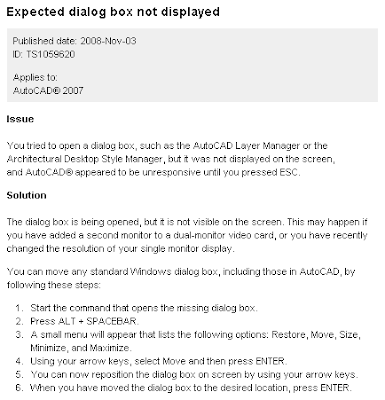 I just don't understand how you are going to select the Move option using your arrow keys if you can't see the menu. The solution of course is to press "M" on the keyboard after pressing ALT+Spacebar. Labels: AutoCAD, KB, Notices, Tips
PermaLink
Posted 11/03/2008 07:04:00 PM
|
|
Saving your drawing
One of the most misunderstood commands in AutoCAD is the SAVE command. Note that SAVE, QSAVE, and SAVEAS all do different things.
- SAVEAS saves the current drawing to a new file name. Example: If you are working in "A.DWG" and you run the SAVEAS command and specify "B.DWG", then "B.DWG" is created and is now the current drawing in the editor.
- QSAVE simply saves the current drawing. If the current drawing is unnamed (not yet saved) or it is read-only, then QSAVE behaves like the SAVEAS command and allows you to specify a file name and location.
- SAVE writes the contents of the editor to disk. It is like SAVEAS in that you get to specify the file name and location, but the currently loaded drawing remains unsaved and unchanged, even though DBMOD is reset to zero in the current drawing. Using the above example, if you are working in "A.DWG" and you run the SAVE command, and specify "B.DWG", then "B.DWG" is created from the contents of the editor, but "A.DWG" remains loaded, unchanged, and unsaved.
The exception to this rule is that when the SAVE command is executed in an unnamed drawing, it behaves like the SAVEAS command and names the current drawing.
To confuse things even more, the pull-down menu entry titled SAVE, actually executes the QSAVE command. The SAVE command is only available at the command prompt. Labels: AutoCAD, AutoCAD LT, Tips
PermaLink
Posted 10/21/2008 06:22:00 AM
|
|
Who is Harry Field?
Some of you may remember the recording of an Autodesk "support call" featuring New York resident Harry Field - if not, have a listen. Anyway, Harry turned up again at last years AU, (at the 3:39 mark) where he reveals he is from Brooklyn, and that AU2008 was his "50th" AU. Apparently the DWF thing worked out OK for him. Labels: DWF, Field, Harry, mp3, support
PermaLink
Posted 10/15/2008 11:32:00 AM
|
|
DWG Trueview hidden commands
The Cadforum has published some tips regarding 'hidden commands' in DWG Trueview 2009. Using this, I created this list of all of the available commands. Some of the interesting ones that add a bit of capability to Trueview are...
- You can use RibbonClose and Menubar to remove the ribbon and restore the normal pull-down menus.
- You can use the Menu command to load any menu you want, even though it won't help all that much since commands not on this list will not work.
- The Xref/Image/ExternalReference command (they all do the same thing) opens the palette which is missing the right-click commands, but if you use the -XREF and -IMAGE commands, you can actually attach a drawing or image.
- The Dsettings command is available.
- The ClassicLayer command is available.
Here is the complete list.
3DCONFIG
-3DCONFIG
3DORBIT
3DPAN
3DPANTRANSPARENT
ABOUT
AI_EMPTYPRINC
ALLPLAY
AREA
BGPLOTRECEIVE
BROWSER
CAPTURETHUMBNAILS
CLASSICLAYER
CLOSE
CLOSEALL
COMMANDLINE
COMMANDLINEHIDE
DDPLOTSTAMP
DIST
DSETTINGS
+DSETTINGS
DWFCLIP
DWGCONVERT
DWGPROPS
EPLOTEXT
EXTERNALREFERENCES
EXTERNALREFERENCESCLOSE
GRID
HELP
HYPERLINKOPEN
ID
IMAGE
-IMAGE
LAYER
LAYERCLOSE
LAYFRZ
LAYOFF
LIST
MASSPROP
MENU
MENUBAR
MSPACE
NAVSMOTION
-NAVSMOTION
NAVSMOTIONCLOSE
NAVSWHEEL
NAVVCUBE
OPEN
OPTIONS
+OPTIONS
PAGESETUP
PAN
-PAN
PERSPECTIVE
PLOT
PLOTSTAMP
-PLOTSTAMP
PLOTTERMANAGER
PREVIEW
PROXYNOTICE
PSPACE
PUBLISH
-PUBLISH
+PUBLISH
PUBLISHTOWEB
QUIT
QVDRAWING
QVDRAWINGCLOSE
REDRAW
REDRAWALL
REGEN
REGENALL
RIBBON
RIBBONCLOSE
SEQUENCEPLAY
SETVAR
SHADEMODE
SNAP
STEPSIZE
STYLESMANAGER
SYSWINDOWS
TEXTSCR
THUMBSIZE
TOOLBAR
-TOOLBAR
VIEW
-VIEW
VIEWERPREFERENCES
-VIEWERPREFERENCES
VIEWGO
VIEWPLAY
VIEWPLOTDETAILS
VSCURRENT
XREF
-XREF
ZOOM
Labels: DWG Trueview, New Features, Notices, Tips
PermaLink
Posted 10/09/2008 06:48:00 AM
|
|
Hurricane IKE
Hurricane Ike hit the area one month ago this Friday/Saturday. We are about 70 miles inland and most of the area here is back to "normal", as far as work and school go, but the closer you get towards the coast, the longer it will be until things are back to "normal". Many people I know even around here didn't have power restored until 2+ weeks after the storm. There are still some schools closed. Galveston and eastward are pretty much still a wreck. Photos do not fully convey the damage, but here are a few that try...

A common site up in this area even a month later is the mountains of what used to be living trees, still piled along neighborhood streets.

Interstate 45 just north of the Galveston causeway, the day after the storm.

Highway 146 a few miles inland.

Some people think all of Texas is like this...

...but we do have a few towns here also... Downtown Houston after the storm. Labels: damage, Hurricane, storm
PermaLink
Posted 10/09/2008 06:27:00 AM
|
|
Exploring the autolisp SSGET function - part 2
Ok, getting back to the last (ssget) call in part 1... (ssget "_W"
(list 5.0 5.0)(list 8.0 8.0)
'((0 . "CIRCLE")(-4 . "<")(40 . 1.0))
)
The "_W" is the window selection method. Then we are passing it two points (5,5 and 8,8). Then we are telling it to only accept circle entities. The last two pieces tell it to only accept circles whose radius (DXF code 40) is less than 1.0.
So in summary, this bit of code will search the entire database and return only circles whose radius is less than 1.0 who also lie inside a polygon defined by the corners of 5,5 and 8,8.
The -4 group code is a special code that lets you perform relational testing. There are codes for equal, not equal, less than, less than or equal, greater than, greater than or equal, and two bitwise operators.
This type of filtering works great for locating entities on a certain layer, or that have a certain color or linetype. (ssget "_X"
'((0 . "LINE")(8 . "TEMP"))
) The code above will select all LINE entities on the TEMP layer. (ssget "_X"
'((8 . "TEMP")(62 . 3))
) The code above will select all entity types on the TEMP layer whose color is green (3). Be careful when filtering for color, linetype and lineweight. These filters only apply if the particular property is explicitly set. In the example above, if the color of all entities on the TEMP layer is set to BYLAYER, the selection set will be empty, even if the color of layer TEMP is green (3). You can use wildcard matching in selection set filtering also. (ssget "_X"
'((0 . "DIMENSION")(3 . "DIM##"))
) The code above will select all dimensions whose dimstyle is DIM## (where the # represents a single numeral). For example, a dimension whose dimstyle is DIM55 or DIM39 will be selected. Dimensions with a dimstyle of DIM4T, DIM777, DIMKK, or DIM are not selected. Other wildcard syntax can be found under the (wcmatch) function in the Autolisp Reference Guide.
You may have figured it out by now, but "AND" is implied when when combining multiple filters such as above. In other words, in the above example, it's going to find entities that have the type dimension AND whose dimension style is DIM##. There may be cases were you want to specify "AND", especially if you are using an "OR" also. (ssget "X"
'(
(-4 . "<OR")
(-4 . "<AND")
(0 . "CIRCLE")
(40 . 1.0)
(-4 . "AND<")
(-4 . "<AND")
(0 . "LINE")
(8 . "ABC")
(-4 . "AND<")
(-4 . "OR<")
)
)
The code above is straight out of the Autolisp Developer's Guide. It creates a selection set out of CIRCLE entities that have a radius of exactly 1.0 and LINE entities on the ABC layer. If you did not use the "OR" condition, then the (ssget) function would be trying to find entities that are a CIRCLE and a LINE, which is obviously impossible. Let's look at one more example. (ssget '((0 . "POLYLINE,LWPOLYLINE")(-4 . "&")(70 . 1)))
Last, but not least... The code above uses a "bitwise AND" to filter on a bit coded DXF code. In this case, DXF code 70 on a POLYLINE and/or LWPOLYLINE. The goal here is to create a selection set of closed polylines. If DXF code 70 has the "1" bit set, this indicates a closed polyline. However, we cannot simply filter for DXF code 70 = 1, because this is a bit coded field. If LTGEN is turned on and it's a closed polyline, then DXF code 70 will equal 129, not 1. This is why you must use the "&" (Bitwise AND) special filter.
There is much more information in the Autolisp Developer's Guide on advanced selection set handling. Good luck and post some of your examples in the comments section if you want. Labels: AutoCAD, Programming, Tips
PermaLink
Posted 8/20/2008 08:59:00 PM
|
|
Exploring the autolisp SSGET function - part 1
If you have written routines with Autolisp, then you have probably used the (ssget) function to select entities on the screen, either automatically or by prompting the user. (ssget) is a powerful function that can do more than you probably realize. Let's look at a simple example. (ssget '((0 . "TEXT")))
This prompts the user for a general selection set, but only TEXT entities are added to the resulting selection set. (ssget '((0 . "*TEXT")))
Notice the wild card that was added. This is the same as above, except now any entity type that ends in TEXT is added to the selection set. At first, this looks like a good way to select TEXT and MTEXT, and it is. However, you have to be careful because this will also select RTEXT entities, and if your code is not equipped to deal with RTEXT, it may fail. (ssget '((0 . "MTEXT,TEXT")))
This is a better way to select MTEXT and TEXT entities. But what if you don't want to bother the user to select entities, you just want to select ALL the MTEXT and TEXT entities in the drawing? (ssget "_X" '((0 . "MTEXT,TEXT")))
Notice the "_X" that was added. This tells the (ssget) function to evaluate every entity in the drawing and then the filtering mechanism will filter out everything except MTEXT and TEXT. Entities on frozen layers are included when using the "_X" selection method. Let's look at some other selection methods. (ssget "_W" (list 5.0 5.0)(list 8.0 8.0))
Above is an example that will select objects inside a window from 5,5 to 8,8. (ssget "_CP" (list (list 5.0 5.0)(list 8.0 8.0)(list 8.0 3.0)))
The line above will select all entities inside or touching a triangle defined by the points 5,5; 8,8; and 8,3. The CP is for crossing polygon. The power of (ssget) comes from the incredibly fast filtering that it performs. Can you imagine having to evaluate an entire database of entities and manually filter out all the circles whose radius is less than 1.0 that fall inside a particular polygon? (ssget) can do this very fast. Example below. (ssget "_W"
(list 5.0 5.0)(list 8.0 8.0)
'((0 . "CIRCLE")(-4 . "<")(40 . 1.0))
)
More details on this code and other examples in part 2. Labels: AutoCAD, Programming, Tips
PermaLink
Posted 8/20/2008 07:10:00 AM
|
|
S::STARTUP Function
In the previous post about Startup Lisp Functions, the special (S::STARTUP) function was mentioned. Startup lisp code is loaded before the drawing is initialized, but you cannot call the (COMMAND) function until after the drawing is initialized. The solution is to place your (COMMAND) calls inside the (S::STARTUP) function. For example, if you want to reset the scale list and purge out regapps each time a drawing is opened, you could use something like this: (defun-q mystartup ()
(command "._purge" "_R" "*" "_N")
(command "._-scalelistedit" "_R" "_Y" "_E")
)
(setq S::STARTUP (append S::STARTUP mystartup)) Notice that we did not directly define (S::STARTUP). Because this function can be defined in other places, it is best to append to it rather than overwrite it. Use (defun-q) to create a function defined as a list, so it can be appended. To finish the example from the previous post... ;;; acaddoc.lsp
(load "mylisp")
(load "another_lisp")
(load "\\\\server\\share\\a_lisp_and_specify_the_path")
(setvar "blipmode" 0)
(setvar "highlight" 1)
(defun-q mystartup ()
(command "._purge" "_R" "*" "_N")
(command "-scalelistedit" "_R" "_Y" "_E")
)
(setq S::STARTUP (append S::STARTUP mystartup))
;;; end acaddoc.lsp
Labels: AutoCAD, Programming, Tips
PermaLink
Posted 8/18/2008 08:10:00 PM
|
|
Startup Lisp Functions
If you have lisp routines that you want to make available in each drawing session, forget the "Startup Suite" and load them using the "acaddoc.lsp" file. "acaddoc.lsp" is not included with AutoCAD, you create it yourself. But it is nothing more than a plain lisp file, except that the first one found at drawing startup (just put it in your support file search path), is loaded automatically each time a drawing is opened. Why use this approach instead of the "Startup Suite"? Ease of migration for one thing. When you upgrade from your current version of AutoCAD to the next version, simple add the path of your "acaddoc.lsp" file to the support file search path and your done. More details about this can be found here in a earlier article. The second reason is that if you have more than one AutoCAD install to manage, using a networked copy of "acaddoc.lsp" means that you can control each machine using a single file as opposed to using the "Startup Suite" where your startup routines would have to be updated one machine at a time. Remember that the file "acad.lsp" can contain startup code also, but "acad.lsp" is only loaded once per session of AutoCAD (assuming that the system variable ACADLSPASDOC is set to it's default value of zero). Each drawing has it's own lisp environment so it's necessary to load your startup lisp routines using "acaddoc.lsp" so that they will be loaded for each drawing. Since "acaddoc.lsp" is like any other lisp file, it can contain functions and/or lisp code itself. Be careful when including lisp code because the (command) function should not be called until after AutoCAD initializes. You can do this safely by using the (s::startup) function. More on that next time. Here is a sample "acaddoc.lsp" file. ;;; acaddoc.lsp
(load "mylisp")
(load "another_lisp")
(load "\\\\server\\share\\a_lisp_and_specify_the_path")
(setvar "blipmode" 0)
(setvar "highlight" 1)
;;; end acaddoc.lsp
Labels: AutoCAD, Programming, Tips
PermaLink
Posted 8/11/2008 12:59:00 PM
|
|
Reading a TXT file using LISP
Here is a simple example of how to read a TXT file into lisp and then do something with the contents. In this example, the TXT file contains coordinates, and the code will draw either points or lines. One thing to keep in mind. Most times when you open a file for read or write, you should open the file, perform the entire operation, then close the file. Keep the code to a minimum while the file is open. This way if you run into an unhandled error, the file isn't stuck open, and in the case of shared files, you are not locking the file for an extended amount if time. Here is a sample of the TXT file we are reading with the code. It contains X and Y values, separated by commas. 3121284.38296466,882181.92380207
3121277.99413417,882267.69275572
3121275.35443066,882375.23306138
3121272.51513517,882482.87407333
3121262.35874024,882580.84966059
3121233.10972356,883133.60346681
3121224.47339393,883240.46739907 Here is the code. Keep in mind that this code was left in a simple form to help show the steps involved. It is not optimized and there is no error checking and/or restoring of changed sysvars. These are topics for a different tutorial. (defun c:foo ( / fn fp lst l)
;; Prompt the user to select a .TXT file.
(setq fn (getfiled "Select ASCII file" "" "txt" 4))
;; Prompt the user for what type of entity to draw
(initget "L P")
(setq e (getkword "\nWhat type of entity [Line/] "))
;; Open the file and create an empty list
(setq fp (open fn "r") lst '())
;; Iterate the file, writing each line to
;; the list
(while (setq l (read-line fp))
(setq lst (cons l lst))
)
;; Close the file.
(close fp)
;; Reverse the list
(setq lst (reverse lst))
;; At this point, the data is stored in
;; a variable and the file is closed.
;; Turn off OSMODE
(setvar "osmode" 0)
;; Draw the requested entity type
(cond ((eq e "L")
;; iterate the list and create lines
(command "._line")
(foreach item lst
(command item)
)
(command "")
) ;; --or-- (t
;; Set a couple of variables
(setvar "pdmode" 34)
(setvar "pdsize" -1.0)
;; Iterate the list and draw a point
;; entity at each coordinate
(foreach item lst
(command "._point" item)
)
)
)
;; Close quietly
(princ)
)
Labels: AutoCAD, Programming, Tips
PermaLink
Posted 7/13/2008 07:24:00 PM
|
|
Autodesk and Bentley, working together
Autodesk and Bentley announced they will be exchanging software libraries to help expand the interoperability between each others drawing format. More details in the link below. Press Release Labels: Linetypes, News, Notices
PermaLink
Posted 7/09/2008 07:19:00 AM
|
|
Quick access to layer states manager
Starting with AutoCAD 2008, you now have direct access to the Layer States Manager, without opening the LAYER dialog first. In AutoCAD 2008, click the button on the far right of the LAYERS toolbar. 
In AutoCAD 2009, click the button shown below: 
Once you get the Layer States Manager dialog open, don't forget to click the  button to expand the dialog and reveal more options. button to expand the dialog and reveal more options. Labels: AutoCAD, AutoCAD 2008, AutoCAD 2009, Tips
PermaLink
Posted 7/03/2008 06:05:00 AM
|
|
Land Desktop Service Pack Level
In certain situations, you can install SP2 for Land Desktop 2008, and the program will report that SP2 is installed, but in fact it is not really installed. I have confirmed this with Autodesk support. However, the exact circumstances regarding how this occurred has not been determined. So how can you check to see if SP2 has really been applied? According to Autodesk support, you can test for SP2 by looking at the version of this file:
C:\Program Files\AutoCAD Civil 3D Land Desktop Companion
2008\AeccAlnSvrLoader.dll. (Your path may vary) If you have SP2, this file version will be 17.1.396.0 This is for Land Desktop Companion 2008. I do not know if the same rules apply for plain Land Desktop, but I suspect it would be the same. 
Labels: Land Desktop, Tips
PermaLink
Posted 6/06/2008 12:38:00 PM
|
|
Firefox 3.0 RC is available
If you are a Firefox user, note that Firefox 3.0 Release Candidate was announced today (20 MAY 2008) at the Mozilla Blog. Release NotesLabels: Free, Other software
PermaLink
Posted 5/20/2008 05:39:00 PM
|
|
Dialogs that appear off screen
If you try to open a dialog in AutoCAD but nothing happens, there is a chance that the dialog is open, but it's just "off your screen". You can use a windows trick to move it back. When the dialog is supposed to be visible, but you can't see it, press ALT+Space, then "M", then use the arrow keys to move the dialog. Click on image below to see full size.  Labels: Tips
PermaLink
Posted 5/20/2008 06:30:00 AM
|
|
AutoCAD 2009 vs. AutoCAD LT 2009
I frequently see the question "What is the difference between AutoCAD and AutoCAD LT?" Autodesk provides a comparison matrix that highlights some of the differences. (That particular document compares the 2008 versions). But there really doesn't seem to be a comprehensive comparison of what the actual differences are. I imagine many new LT users figure out a command is missing when they go to use a familiar command and it tells them... Command: XCLIP Unknown Command "XCLIP". Press F1 for HELP. Below I have listed a quick summary of major differences, a quick summary of the new features in LT, and then a list of 323 commands and 175 system variables that are available in AutoCAD, but not available in AutoCAD LT 2009. General list of what is missing in LT... Here is a summary of the major features that are not included in LT 2009. - Sheet Set Manager
- Network licensing
- CAD standards management
- Most 3D tools and commands
- Express tools
- Action recorder
- Support for Autolisp, VBA, .NET and other programming languages.
New for LT 2009... Besides the normal UI upgrade to match AutoCAD, the following previously unavailable features have been added to LT 2009. - Image referencing
- Non-rectangular viewports
- Truecolor
- Fields
- 64-bit support
List of unavailable commands in LT 2009 Below is a list of 323 commands that are available in AutoCAD 2009, but not available in AutoCAD LT 2009. *SCROLL
-3DCONFIG
-ACTSTOP
-ACTUSERMESSAGE
-ARCHIVE
-DWFADJUST
-EATTEXT
-INTERFERE
-MLEDIT
-OPENSHEETSET
-PARTIALLOAD
-PARTIALOPEN
-PUBLISH
-REFEDIT
-SHADEMODE
-VBALOAD
-VBARUN
-VISUALSTYLES
..ACADSTATUS
3D
3DALIGN
3DARRAY
3DCLIP
3DCONFIG
3DCORBIT
3DDISTANCE
3DDWF
3DDWFPUBLISH
3DFACE
3DFLY
3DFORBIT
3DMESH
3DORBIT
3DORBITCTR
3DRENDER
3DROTATE
3DSIN
3DSOUT
3DSWIVEL
3DWALK
ACISIN
ADCCUSTOMNAVIGATE
ACTRECORD
ACTSTOP
ACTUSERINPUT
ACTUSERMESSAGE
AI_BOX
AI_CIRCTAN
AI_CONE
AI_CUSTOM_SAFE
AI_DIM_TEXTABOVE
AI_DIM_TEXTCENTER
AI_DIM_TEXTHOME
AI_DISH
AI_DOME
AI_FMS
AI_INVOKENFW
AI_MOLC
AI_PRODUCT_SUPPORT
AI_PRODUCT_SUPPORT_SAFE
AI_PSPACE
AI_PYRAMID
AI_SELALL
AI_SPHERE
AI_TORUS
AI_TRAINING_SAFE
AI_WEDGE
ALIASEDIT
ALIGN
ALIGNSPACE
ALLPLAY
AMECONVERT
ANIPATH
APPLOAD
ARCHIVE
ARCTEXT
ARX
ASSIST
ASSISTCLOSE
ATTIN
ATTOUT
ATTREDEF
ATTSYNC
BACKGROUND
BATTMAN
BCOUNT
BEXTEND
BLOCK?
BLOCKREPLACE
BLOCKTOXREF
BORROWLICENSE
BOX
BREAKLINE
BREP
BROWSER2
BSCALE
BTRIM
BURST
CAMERA
CDORDER
CHECKSTANDARDS
CHURLS
CLIPIT
COMPILE
CONE
CONVERTOLDLIGHTS
CONVERTOLDMATERIALS
CONVTOSOLID
CONVTOSURFACE
COPYM
CYLINDER
DATAEXTRACTION
'DBCCLOSE
'DBCONNECT
DBLIST
'DDGRIPS
'DDSELECT
DIMEX
DIMIM
DIMREASSOC
DISTANTLIGHT
DVIEW
DXBIN
EATTEDIT
EATTEXT
EATTEXTEDIT
EATTEXTUPDATE
EDGE
EDGESURF
EDITTIME
EDITSHOT
EXOFFSET
EXPLAN
EXPRESSMENU
EXPRESSTOOLS
EXTRIM
EXTRUDE
FILTERS
FINISH
FLATSHOT
FLATTEN
FOG
FREESPOT
FREEWEB
FS
FSMODE
GATTE
GETSEL
GIFIN
GRADIENT
HELIX
HYPERLINKOPEN
IMAGEAPP
IMAGEEDIT
IMPRESSION
IMPRINT
INTERFERE
JOGSECTION
LAYERP
LAYERPMODE
LAYOUTMERGE
LAYTRANS
LAYVPMODE
LIGHT
LIGHTLIST
LIGHTLISTCLOSE
LIVESECTION
LOAD
LOFT
LSP
LSPSURF
MATERIALASSIGN
MATERIALATTACH
MATERIALMAP
MATERIALS
MATERIALSCLOSE
MENU
MINSERT
MIRROR3D
MKLTYPE
MKSHAPE
MLEDIT
MLINE
MLSTYLE
MOCORO
MOVEBAK
MPEDIT
MSTRETCH
MVSETUP
NAVSMOTION
NAVSMOTIONCLOSE
NAVVCUBE
NCOPY
NETLOAD
NEWSHEETSET
NEWSHOT
NEWVIEW
OLDMTPROP
OLELINKS
OPENSHEETSET
OVERKILL
PAINTPROP
PARTIALOAD
PARTIALOPEN
PFACE
PLANESURF
PLJOIN
PLT2DWG
POINTLIGHT
POLYSOLID
PRESSPULL
PROPULATE
PSBSCALE
PSELECT
PSFILL
PSTSCALE
PYRAMID
QDIM
QLATTACH
QLATTACHSET
QLDETACHSET
QQUIT
REDEFINE
REDIR
REFCLOSE
REFEDIT
REFSET
RENDER
RENDERCROP
RENDERENVIRONMENT
RENDEREXPOSURE
RENDERUNLOAD
RENDERUPDATE
RENDERWIN
RENDSCR
REPLAY
REPURLS
RETURNLICENSE
REVERT
REVOLVE
REVSURF
ROTATE3D
RPREF
RPREFCLOSE
RTEDIT
RTEXT
RTUCS
RULESURF
SAVEALL
SAVEIMG
SECTION
SECTIONPLANE
SEQUENCEPLAY
SETIDROPHANDLER
SHAPE
SHEETSET
SHEETSETHIDE
SHELL
SHOWURLS
SHP2BLK
SKETCH
SLICE
SOLDRAW
SOLIDEDIT
SOLPROF
SOLVIEW
SPHERE
SPOTLIGHT
SSX
STANDARDS
STATS
'STATUS
STLOUT
SUNPROPERTIES
SUNPROPERTIESCLOSE
SUPERHATCH
SWEEP
SYSVDLG
TABSURF
TARGETPOINT
TBCONFIG
TCASE
TCIRCLE
TCOUNT
TEXTFIT
TEXTMASK
TEXTUNMASK
TFRAMES
THICKEN
TJUST
TORIENT
TORUS
TRACE
'TREESTAT
TSCALE
TUTCLEAR
TUTDEMO
TXT2MTXT
UNDEFINE
VBAIDE
VBALOAD
VBAMAN
VBARUN
VBASTMT
VIEWPLAY
VISUALSTYLES
VISUALSTYLESCLOSE
VLIDE
VLISP
VPSCALE
VPSYNC
VSCURRENT
VSSAVE
WALKFLYSETTINGS
WEBLIGHT
WEDGE
XCLIP
XDATA
XDLIST
XEDGES
XLIST
XOPEN
XREFCLIP List of unavailable system variables in AutoCAD LT 2009 Below is a list of 175 system variables that are available in AutoCAD 2009, but not available in AutoCAD LT 2009. *_TOOLPALETTEPATH
_LINFO
_SERVER
3DCONVERSIONMODE
3DDWFPREC
ACADPREFIX
ACADVER
ACIS15
ACISOUTVER
APSTATE
ASSISTSTATE
AXISMODE
AXISUNIT
BINDTYPE
CAMERADISPLAY
CAMERAHEIGHT
CMATERIAL
CMLJUST
CMLSCALE
CMLSTYLE
COMPASS
CPROFILE
CPUTICKS
CSHADOW
CURRENTPROFILE
DBCSTATE
DBGLISTALL
DEFAULTLIGHTING
DEFAULTLIGHTINGTYPE
DEMANDLOAD
DRAGVS
DWGWRITE
DXEVAL
ENTERPRISEMENU
FACETRATIO
FFLIMIT
FLATLAND
FULLOPEN
GFANG
GFCLR1
GFCLR2
GFCLRLUM
GFCLRSTATE
GFNAME
GFSHIFT
GTAUTO
GTDEFAULT
GTLOCATION
HPASSOC
IMPLIEDFACE
INTERFERECOLOR
INTERFEREOBJVS
INTERFEREVPVS
LASTPROMPT
LAYOUTREGENCTL
LAZYLOAD
LEGACYCTRLPICK
LIGHTGLYPHDISPLAY
LIGHTINGUNITS
LIGHTLISTSTATE
LIGHTSINBLOCKS
LINEARBRIGHTNESS
LINEARCONTRAST
LISPINIT
LOFTANG1
LOFTANG2
LOFTMAG1
LOFTMAG2
LOFTNORMALS
LOFTPARAM
LOGEXPBRIGHTNESS
LOGEXPCONTRAST
LOGEXPDAYLIGHT
LOGEXPMIDTONES
LOGEXPPHYSICALSCALE
LOGINNAME
LONGFNAME
MATSTATE
MENUCTL
MENUNAME
NOMUTT
OFFSETGAPTYPE
OSNAPZ
PFACEVMAX
PLOTID
PLOTTER
PLQUIET
POPUPS
PROJECTNAME
PSOLHEIGHT
PSOLWIDTH
PSQUALITY
PSVPSCALE
PUBLISHCOLLATE
QAUCSLOCK
QUEUEDREGENMAX
RE-INIT
REFEDITNAME
RENDERPREFSSTATE
RENDERUSERLIGHTS
RIASPECT
RIBACKG
RIEDGE
RIGAMUT
RIGREY
RITHRESH
SAVEIMAGES
SCREENBOXES
SCREENMODE
SHADOWPLANELOCATION
SHOWHIST
SHPNAME
SKETCHINC
SKPOLY
SOLIDCHECK
SOLIDHIST
SPACESWITCH
SSFOUND
SSLOCATE
SSMAUTOOPEN
SSMPOLLTIME
SSMSHEETSTATUS
SSMSTATE
STANDARDSVIOLATION
STARTUPTODAY
STEPSIZE
STEPSPERSEC
SUNPROPERTIESSTATE
SUNSTATUS
SURFTAB1
SURFTAB2
SURFTYPE
SURFU
SURFV
TBCUSTOMIZE
TEMPPREFIX
TEXTOUTPUTFILEFORMAT
UCSDETECT
UCSVP
UNDOONDISK
USERS1
USERS2
USERS3
USERS4
USERS5
VSBACKGROUNDS
VSEDGECOLOR
VSEDGEJITTER
VSEDGEOVERHANG
VSEDGES
VSEDGESMOOTH
VSFACECOLORMODE
VSFACEHIGHLIGHT
VSFACEOPACITY
VSFACESTYLE
VSHALOGAP
VSHIDEPRECISION
VSINTERSECTIONCOLOR
VSINTERSECTIONEDGES
VSINTERSECTIONLTYPE
VSISOONTOP
VSLIGHTINGQUALITY
VSMATERIALMODE
VSMONOCOLOR
VSOBSCUREDCOLOR
VSOBSCUREDEDGES
VSOBSCUREDLTYPE
VSSHADOWS
VSSILHEDGES
VSSILHWIDTH
VSSTATE
WHIPTHREAD
WRITESTAT
XFADECTL
XREFNOTIFY If you spot a mistake or would like to add something, leave a comment please. Thanks. Labels: AutoCAD, AutoCAD 2009, AutoCAD LT, Tips
PermaLink
Posted 5/07/2008 11:57:00 AM
|
|
Freedom 7
On this day, May 5 in 1961, Alan Shepard became the first American in space while aboard the Freedom 7 spacecraft. 
The launch was at 9:34AM and the entire flight was over in 15 and a half minutes. A maximum altitude of about 115 miles was reached at the 5 minute mark. Shepard experienced over 11.5 g's during reentry. 
...and so began the space race.... Labels: space
PermaLink
Posted 5/05/2008 01:09:00 AM
|
|
Scale List Fix
So you have installed SP1 and you know how to fix drawings with a bloated scale list. But what if you have dozens or hundreds or thousands of "infected" drawings each containing hundreds of scale list entries? Autodesk has released a tool to fix these bloated drawings. You can select any number of drawings and batch process them. 
You have heard about this tool, haven't you? If not, that means you are not reading Shaan Hurley's Between the Lines blog. Here is the link to the Scale List Cleanup Utility. While you are there, I suggest subscribing to this blog to keep up to date with the latest happenings at Autodesk. Labels: AutoCAD, AutoCAD 2008, Free, News, Notices, Tips, Utilities
PermaLink
Posted 4/29/2008 06:58:00 AM
|
|
API Wishlist
Help shape the future of the API for various Autodesk products, including AutoCAD, AutoCAD Architecture, AutoCAD MEP, AutoCAD Civil 3D, AutoCAD Map 3D, Revit, and Autodesk Inventor. You have until May 1 to provide your input to Autodesk via online surveys. These API surveys were previously only available to ADN members, but they have been opened up to the public. More details can be found on the Through the Interface blog. Labels: API, AutoCAD, News, Notices, Programming, Wishlist
PermaLink
Posted 4/22/2008 06:55:00 AM
|
|
Carlson Survey 2009
Dave Carlson, executive vice-president of development, announced the pricing structure for Carlson Survey 2009 this afternoon at the Carlson User Conference. It is as follows.
- Carlson Survey 2009 with IntelliCAD (includes IntelliCAD engine) - $1500
- Carlson Survey 2009 for AutoCAD (you supply or purchase your own AutoCAD) - $1500
- Carlson Survey 2009 with AutoCAD OEM (includes AutoCAD OEM engine) - $3750
More detailsLabels: Carlson Software 2009, IntelliCAD, News, Notices
PermaLink
Posted 4/15/2008 04:37:00 PM
|
|
Carlson User Conference
I'm at the convention center in downtown Lexington, KY for the Carlson Silver Anniversary User Conference. So far it's been somewhere between Autodesk University and an AUGI CAD Camp. This is a 2-day conference with nine sessions offered. 
In the opening keynote address, Bruce Carlson, president of Carlson Software talked about the addition of IntelliCAD to the platform choice for Carlson Software. This comes on the heels of the announcement this past January that Carlson could no longer sell Autodesk products. Bruce also emphasized how Carlson is a nimble company that can and has always responded quickly to customer input. Dave Carlson, executive vice-president of development, gave a brief overview of Carlson 2009. The IntelliCAD engine is now built in. This means that when you install Carlson, you do not need AutoCAD, although it will still run on AutoCAD if you desire. Support for AutoCAD includes versions 2000 through 2009, and you can install unlimited platform versions of Carlson per single license, on the same machine. A few more highlights that were mentioned: - Carlson is a member of the ODA
- Carlson is now using a common code base for both the AutoCAD and IntelliCAD engines.
- Some AutoCAD features are not present in the IntelliCAD version of Carlson, including Sheet Set Manager and Tool Palettes
- Some routines run much slower in the IntelliCAD version but that this issue should be resolved in the upcoming release of IntelliCAD 7.
- Simplicity Systems, acquired by Carlson in 2002, will be releasing a Microstation compatible survey module on April 21.
- With regard to their mining products, the concept of 4D design is being promoted. 4D being the traditional 3D, plus timing.
- A 5D concept was also mentioned, this being 4D plus costing.
- Carlson is working closely with Bentley and ESRI for more integration.
- Carlson has a short term goal of being able to write to ESRI Geodatabases from all field and office products.
- Carlson still loves AutoCAD and AutoCAD Map and they are still an active ADN member. They have no plans to drop these platforms from their product development.
This evening we were treated to an excellent dinner. Maureen Slocum, Vice President, Group Publisher spoke about about a new marketing partnership between Carlson and CENews to premier in the next month or so. David Lorenzo, Development Director, IntelliCAD Technology Consortium also spoke about the relationship of the ODA and the IntelliCAD Technology Consortium, and how Carlson fits into the mix. Carlson Press Release 

Labels: Carlson Software 2009
PermaLink
Posted 4/14/2008 08:00:00 PM
|
|
AutoCAD 2009 Drawing Tool Buttons
New to 2009 is the default icon mode for the drawing tool buttons. You know what these are, the SNAP GRID ORTHO POLAR OSNAP, etc. buttons down in the status bar. They take up less room as icons, but you will need to figure out what each one does. Out of the box, they look like this:  If you right click on any button, you will get this menu: 
Uncheck the Use Icons item to restore the previous TEXT buttons, like this: 
Polar Tracking, Object Snap, and Object Tracking include a context menu to quickly change settings without having to open a dialog. New to this bunch of tools is the QP, or Quick Properties button. Heidi Hewett has put together a nice article on Quick Properties. Labels: AutoCAD, AutoCAD 2009, New Features, Tips
PermaLink
Posted 4/01/2008 05:30:00 PM
|
|
DWG TRUEVIEW 2009 IS AVAILABLE
DWG TrueView 2009 is now available! The big news is that measuring commands are now available. The DIST and AREA commands are at your fingertips... Some of the other new AutoCAD 2009 features are in there also, such as the ViewCube and SteeringWheel and of course the new UI. Autodesk DWG TrueView Home Page System Requirements FAQ Compare to other Autodesk Viewers Download 32-bit version Download 64-bit version
PermaLink
Posted 3/26/2008 12:42:00 PM
|
|
New Features Workshop
AutoCAD 2009 is now out. If you are interested in the Autodesk version of the new features, look below. If you are on an older release and only considering making the move to AutoCAD 2007 or 2008 and you want a summary of the changes, take a look at the NFW for these releases. Labels: Free, New Features, Notices, Tips
PermaLink
Posted 3/25/2008 12:16:00 PM
|
|
Switching workspaces in AutoCAD 2009
Workspace switching has been made easier in AutoCAD 2009 by a new tool in the status bar that mimics the functionality in the current Workspaces toolbar. See the animation below.  This tool is visible by default no matter what workspace is current, unlike the Workspaces toolbar in earlier versions. Labels: AutoCAD 2009, CUI, New Features
PermaLink
Posted 3/04/2008 06:06:00 AM
|
|
AutoCAD - among the MOST PIRATED
Autodesk AutoCAD is still among the most pirated software applications according to the Software Industry Association. How many of these unregistered applications do you see on machines of co-workers, relatives, or even your own machine? There is also a related article in the February edition of Cadalyst magazine. Labels: News, Piracy
PermaLink
Posted 2/27/2008 06:30:00 AM
|
|
AutoCAD 2009 - QUICK VIEW DRAWINGS
There are various "Drawing Tabs" add-ons for AutoCAD available, I created a quick review of some popular ones last January. Autodesk released one themselves back in October 2006, for AutoCAD 2007. It was OK for a first effort, but not the greatest. Now in AutoCAD 2009, you will find the "Quick View Drawings" feature. This is "drawing tabs" on steroids (no offense to current MLB players....) Essentially, it's a button in the status bar that when you pick it, a display appears in the lower part of your drawing area that shows you a preview of each currently open drawing. As you move the mouse to hover over a drawing preview, the drawings shrink and you then get a preview of the layouts in that particular drawing. All this is done with a smooth effect. (See the animated GIF below.) If you are hovering on a drawing file preview, you can pick it to switch to that drawing. You can also Save or Close that drawing by picking the appropriate icon. You can also right-click on the preview and choose from other options including "Close All", "Save All", and "Close other files". If you are hovering on a layout preview, you can click to switch to that drawing and set that layout current, and there are plot and publish icons available. You can also right-click on a layout preview to get the standard layout tab context menu, including "New Layout", "Page Setup Manager", and the new command "Export Layout to Model". 
Labels: AutoCAD, AutoCAD 2009, New Features
PermaLink
Posted 2/19/2008 11:30:00 AM
|
|
AutoCAD 2009 in 2 minutes
Well, it's that time again. Another 12 months, another version of AutoCAD, whether you are ready or not. You will find all sorts of detailed reviews at various websites. This is not meant to be a detailed review. This is simply a quick look at some of the highlights in AutoCAD 2009. AutoCAD 2009 is going to blow you away at first, not because of any spectacular new features, but because the UI has changed in such a dramatic way. So where to start...? First off, there is the Ribbon, copied from the latest Office versions. You might think of it as a sort of meshing of toolbars and the Dashboard (in fact the Dashboard is gone). So you are probably looking at the image below thinking "where are the pull-down menus???"... Well, hang on a minute. While you are looking at that image, notice that the Communication Center is buried in the Title Bar now, which saves a bit of space.
(Note: Image below is broken horizontally so it will fit on this page)


Ok, where are the pull-down menus? Do you see that Big Red "A" in the upper left corner? Click on that to expose the Menu Browser. This is sort of like the Windows Start Menu, except it's in the upper left hand corner. Judge for yourself, if you want the old style pull-down menus, set MENUBAR to 1.

Quick Properties is a mini version of the properties palette that automatically appears when you select one of more objects. It is customizable.
 Quick View Drawings is basically a version "Drawing Tabs" on steroids... Rather than just a set of tabs with drawing names, you get a preview of the drawing and a preview of the layouts in the drawing. Click on a drawing or a layout and you are taken directly there.
 Quick View Layouts is similar to Quick View Drawings, except that this shows you are preview of the layouts in the current drawing. Click on one to switch to it.
 The Layer Properties Manager is now a floating palette. You can leave it open while working. Changes are applied immediately which sounds like a good thing, but if you are manipulating many layers at once it could slow things down - as opposed to making all your layer changes and then pressing Apply. CLASSICLAYER will open the 2008 and earlier version of the Layer Manager.
 Regular and super-sized ToolTips are everywhere. Hover over a button in the Ribbon and a regular tooltip appears, wait a second and the larger one appears. This may be helpful for new users, but thankfully you can disable this feature.
 Action Recorder is a tool that you can use to record drawing and editing activities, and play these back later. It does not write VBA code like the Macro Recorder in MS Office. Editing capabilities are limited.
 There are some new 3D visualization tools such as the Steering Wheel and ViewCube.
 
By default the buttons in the status bar for things like ORTHO, SNAP, and OTRACK are now icons. You can revert back to "text" buttons if you want to.
 XCLIPFRAMEs now include grips for on the fly editing and a "flip" grip to switch from a regular clip to an inverted clip. What should have been a bug fix in 2008 is now available, and that it the ability to suppress XREF scales from the Scale List. Set HIDEXREFSCALES to 1. That is it for now. The big change is the UI for this release. The DWG format is unchanged (still 2007). On the programming side, nothing major has changed from 2008. VBA is still available. The VLIDE is unchanged. Below are the new and changed commands and system variables. ***NEW COMMANDS***
ACTRECORD
ACTSTOP
-ACTSTOP
ACTUSERINPUT
ACTUSERMESSAGE
-ACTUSERMESSAGE
ALLPLAY
BACKGROUND
CLASSICLAYER
-DGNEXPORT
-DGNIMPORT
DGNLAYERS
DGNMAPPING
DWFFORMAT
EDITSHOT
EXPORTLAYOUT
HIDEPALETTES
IMPRESSION
LAYERCLOSE
NAVSMOTION
NAVSMOTIONCLOSE
NAVSWHEEL
NAVVCUBE
NEWSHOT
QVDRAWING
QVDRAWINGCLOSE
QVLAYOUT
QVLAYOUTCLOSE
RIBBON
RIBBONCLOSE
SEQUENCEPLAY
SHOWPALETTES
VIEWGO
VIEWPLAY
***CHANGED COMMANDS***
DASHBOARD
DASHBOARDCLOSE
DGNATTACH
-DGNATTACH
DGNEXPORT
DGNIMPORT
GEOPGRAPHICLOCATION
LAYER
NEWVIEW
QUICKCUI
VPLAYER
***NEW SYSTEM VARIABLES***
ACTPATH
ACTRECORDSTATE
ACTRECPATH
ACTUI
CAPTURETHUMBNAILS
DGNIMPORTMAX
DGNMAPPINGPATH
GEOLATLONGFORMAT
GEOMARKERVISIBILITY
HIDEXREFSCALES
LAYERDLGMODE
MENUBAR
MTEXTTOOLBAR
NAVSWHEELMODE
NAVSWHEELOPACITYBIG
NAVSWHEELOPACITYMINI
NAVSWHEELSIZEBIG
NAVSWHEELSIZEMINI
NAVSWHEELWALKSPEED
NAVVCUBEDISPLAY
NAVVCUBELOCATION
NAVVCUBEORIENT
NAVVCUBESIZE
NAVVCUBOPACITY
OPENPARTIAL
PREVIEWTYPE
PUBLISHHATCH
QPLOCATION
QPMODE
QVDRAWINGPIN
QVLAYOUTPIN
RIBBONSTATE
ROLLOVERTIPS
SHOWMOTIONPIN
SHOWPALETTE
STATUSBAR
THUMBSIZE
*** CHANGED SYSTEM VARIABLES***
CROSSINGAREACOLOR
GRIPCOLOR
GRIPHOT
GRIPHOVER
OSMODE
TABLETOOLBAR
WINDOWAREACOLOR Labels: AutoCAD, AutoCAD 2009
PermaLink
Posted 2/12/2008 10:39:00 AM
|
|
Setting system variables at startup
How do you set system variables at drawing startup in AutoCAD? This can be answered in a variety of ways, some right and others wrong. I'm going to explain the right way based on Autodesk recommendations. First off, what do you want to set and where is this setting stored? Look up the system variable in HELP and find out if it's stored in the drawing, or the registry or not at all. If it's stored in the drawing, then consider whether or not you really want to change this at startup. While you are thinking about that, open you template drawing(s) and make the change there. Now at least your new drawings will be set the way you want. Now why would you not want to change a drawing-saved system variable at startup? Have you ever opened a drawing, and not changed anything, then tried to close it and you were prompted to save? This is why. If you have startup code that changes a drawing saved system variable, the drawing database is modified and you will be prompted to save the drawing, even if you have not changed it in any other way. NOTE: DBMOD is a system variable that is set to zero (0) each time a drawing is opened. If anything is changed, the value of DBMOD is not zero (0) any longer. When you go to close the drawing, if the value of DBMOD is not zero (0), then AutoCAD will prompt you to save. Before we get started, let's cover a couple of "rules". - Make sure ACADLSPASDOC is set to 0. This is the default setting.
- A file called "ACAD.LSP" is loaded once when AutoCAD starts. Any lisp code in this file is loaded into memory or executed at this time.
- A file called "ACADDOC.LSP" is loaded each time a drawing is loaded, including when AutoCAD is first started. Lisp code from this file is loaded each time a drawing is loaded.
- For either file above, AutoCAD will load the first file it finds and only the first one.
- AutoCAD will search the support file search path, in the order of the paths.
Things you might want to put in "acad.lsp" include system variables that are not saved or saved in the registry such as "expert", "isavebak", "and savetime" Things you might want to put in "acaddoc.lsp" include drawing saved system variables (although I personally avoid this), and other lisp code that need to be defined in each drawing Once you have determined which file to edit/create, here is how to do it. - Open AutoCAD.
- Paste one of the following lisp functions (in blue) to the command line and press enter
- (findfile "acad.lsp") -or- (findfile "acaddoc.lsp")
- If a filename is returned, open this file in Notepad or use the VLIDE (Visual Lisp interactive development environment) to open this file. Go to step 5.
- If nil is returned, open a new file in Notepad or the VLIDE. Save the file using the correct name and make sure you save it to a directory that is in your support file search path. Close this file, and repeat step 2 and 3 to make sure AutoCAD can find this new file.
Now you have the right file open. You just need to add a bit of lisp code to set the variables to your liking, using the (setvar) function. Here is a few examples: (setvar "EXPERT" 3) (setvar "EDGEMODE" 1) (setvar "OSMODE" 20) The case of the letters is not important. But the value(s) that you are trying to set are important. In the first example, we are trying to set the system variable EXPERT to 3, which is valid. But if we try to set it to 8, it will fail. Valid settings for each system variable are found in HELP. Many system variables are stored as a bitcode using the sum of individual values. OSMODE is one of these. If you look in HELP, you will see that the setting for QUA object snap is 16 and the setting for NOD object snap is 4. If you add these two together, you get 20. If you wanted to set END and MID you would add 3 more and make the setting 23. Remember, this is only addressing the changing of system variables. Next time, we'll cover adding more sophisticated lisp code to the startup files.
Note: Do not modify the files named "acad200?.lsp" or "acad200?doc.lsp". These files are located in the stock AutoCAD support directory, but these files are used by AutoCAD. If you place your startup code in these files it will work, but these files may be overwritten by a repair, reinstall, or application of a service pack. There is NO reason to use these files. Use "acad.lsp" and/or "acaddoc.lsp". These are user defined and controlled files. Reference Links: http://usa.autodesk.com/getdoc/id=TS28079 http://usa.autodesk.com/getdoc/id=TS21336 http://usa.autodesk.com/getdoc/id=TS43235 Labels: Programming, Tips
PermaLink
Posted 2/05/2008 12:45:00 PM
|
|
Autodesk drops Carlson
According to this press release, Autodesk has revoked the UAR (Unique Application Reseller) status of Carlson Software, because Carlson "ha[s] been determined not to meet the current Autodesk partnering needs." The partnership ends 02-20-08. Carlson will continue to offer applications that run on AutoCAD and AutoCAD MAP, they just won't be able to sell you the AutoCAD license directly. Carlson was able to renew their AutoCAD OEM engine agreement for their Survey and Takeoff applications, but not for Carlson Roads. According to Carlson, their AutoCAD OEM engine costs will be "significantly higher". Because Roads was dropped, Carlson will be pursuing a different CAD engine for this application. Does this mean Survey and Takeoff will be migrated to this other, yet unnamed CAD engine? We'll have to wait and see. Labels: Autodesk, Carlson
PermaLink
Posted 1/30/2008 06:36:00 AM
|
|
Free Autolisp Resources
If you are looking for some free Autolisp resources including tutorials and sample code, take a look in the sidebar on the right (under "Autolisp Resources"). There are 4 websites with a lot of good information. Oh well, I'll just paste the links in this post also: ABC's of Autolisp
Visual Lisp Developers Bible
Ron Autolisp
Afralisp.net
...and one more - Hot Tip Harry's latest article on Lisp Symbols.Labels: AutoCAD, AutoCAD 2008, Free, Notices, Programming
PermaLink
Posted 1/24/2008 05:42:00 PM
|
|
Multiple sessions of LDT2008
In Land Desktop 2006, if you have a drawing open and double click a .DWG file in Windows Explorer, the second drawing file will open in a new session of LDT. In Land Desktop 2008, if you double click a .DWG file in Windows Explorer, the drawing will open in the currently open session of LDT. If the current drawing is modified, you will be prompted to save first. Yes, I know that you should use the LDT Open command and not double click DWG files, but if you just can't stand it and want to restore the LDT2006 behavior, follow these steps. - Open Windows Explorer
- On the tools menu, choose Folder Options.
- On the Files Type tab, find the DWG file extension and click it.
- Click the Advanced button.
- Click on the open action and press Edit.
- The "Application used to perform the action" is set to: "C:\Program Files\Common Files\Autodesk Shared\AcShellEx\AcLauncher.exe" /O "%1"
- Change it to "C:\Program Files\AutoCAD Civil 3D Land Desktop Companion 2008\acad.exe" "%1"
- Close all the dialogs.
PermaLink
Posted 1/21/2008 07:37:00 PM
|
|
Windows Automatic Updates
If you want to disable the annoying Restart Now or Restart Later dialog that pops up every 10 minutes after Windows automatic updates downloads and installs an update.... take a look at this post

Labels: Free, Other software, Tips
PermaLink
Posted 1/09/2008 07:08:00 AM
|
|
|