One way to do this would be to insert the raster images into AutoCAD, then use publish to create a multi-page DWF file. This would be OK if you only had 2 or 3 raster images. In the following example though, I have 21 TIFF files. This would take a while using the above method.
First, you will need to install the DWF Writer application from Autodesk. This acts as a print driver, allowing you to create a DWF file from any application that can print.
Next, find your raster images in Windows Explorer.
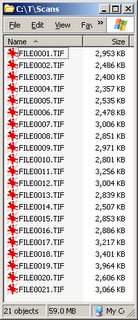
In this example, these raster images are named so that they are in the proper order. Select them by clicking the last image, then holding the shift key, and click the first image. This will ensure that the sheets in the multi-page DWF are in the correct order. If your raster files are in a different order, you may have to experiment with the selection process.

After your selection is made, right click and choose Print. The Windows XP Photo Printing Wizard should start.
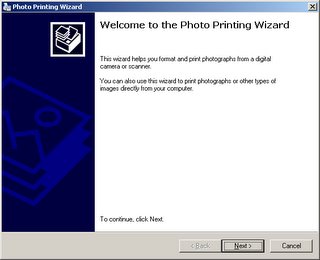
Click Next. In the next dialog, click the Select All button.
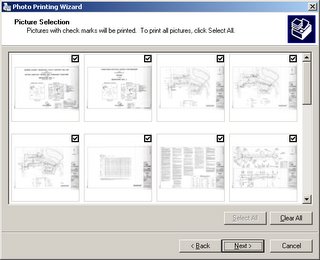
Click Next. In the next dialog, choose the Autodesk DWF Writer as the printer.
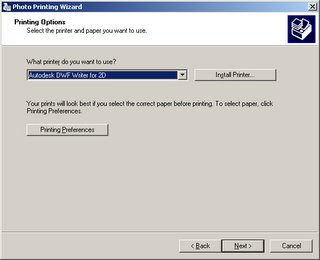
Click the Printing Preferences button to view and/or change the DWF output defaults. In this example, we will use 300 dpi, set the paper size to 11x17, and use monochrome output. On the Output Location tab, choose the location to save the DWF file.
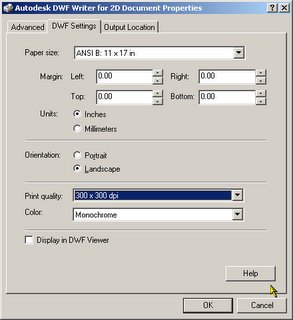
After you click OK to close the Printing Preferences, click Next. In the next dialog, choose Full Page Fax Print from the options on the left.
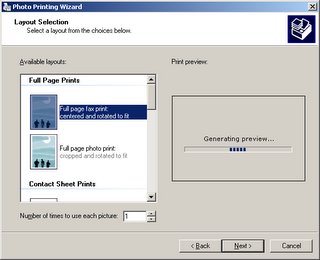
Click Next. Depending on your choices in the Printing Preferences, you may or may not be prompted for a file name. The multi-page DWF file will be created in the location specified.
In this example, the original 21 TIFF files totaled 59mb. The DWF we created came in at 12mb. Bumping the dpi down to 200 results in a 5mb DWF file. Bumping the dpi up to 400 results in a 37mb DWF file.
Using this example, I printed the same sheet from the 200 dpi DWF and the 300 dpi DWF. There is very little difference in the print quality. You may have to experiment to find out what works for your situtaion.
Labels: Tips
PermaLink Posted 12/29/2005 01:13:00 PM
0 COMMENTS!